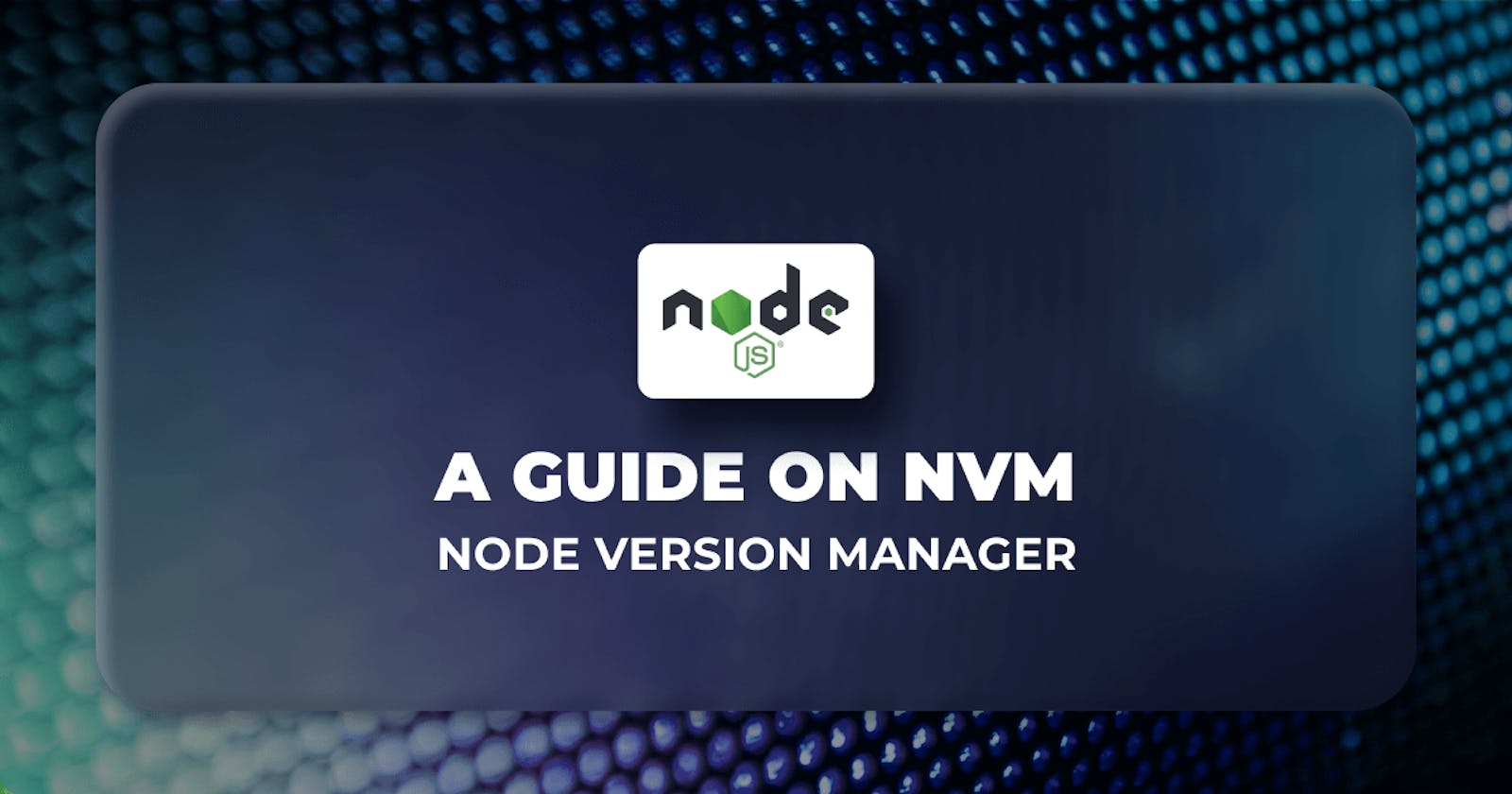Hey Folks! It's Been a long time since I published my last blog post, Anyways I'm back!
Today, we are going to see what is NVM ?
Believe Me, it is a very important tool for you, if you use Nodejs... Why? Let us See!
When it comes to managing Node.js versions on your development machine, NVM (Node Version Manager) is a game-changer. It's a tool that simplifies the process of installing, switching, and managing multiple Node.js versions, making it an invaluable asset for developers working on various projects with different Node.js requirements. In this article, we'll delve into the world of NVM, understanding what it is, why you should use it, and how to get started.
What is NVM ?
NVM, short for Node Version Manager, is a command-line tool that allows you to manage multiple versions of Node.js on a single machine. With NVM, you can effortlessly switch between Node.js versions to match the specific requirements of your projects.
Why Use NVM ?🤔
You Might have got a little hint behind the why question right!
No Worries, if you are still wondering why to use it, Let us dive in discussing the compelling reasons to use NVM in your development workflow:
Multiple Project Compatibility: Different Node.js projects may require different versions. NVM enables you to use the right version for each project, avoiding version conflicts.
Easy Version Switching: Switching between Node.js versions is as simple as running a command. You don't need to uninstall and reinstall Node.js manually.
Testing and Compatibility: NVM is excellent for testing your code against various Node.js versions to ensure compatibility.
Security Updates: You can quickly switch to a new Node.js version with security updates without affecting your other projects.
Global vs. Local: NVM allows you to install Node.js versions globally or locally, depending on your project's needs.
Community Support: NVM has a vibrant community and is actively maintained, ensuring it stays up to date with the latest Node.js releases.
Installing NVM!
1. On macOS and Linux:
To install NVM on macOS and most Linux distributions, you can use the following command:
curl -o- https://raw.githubusercontent.com/nvm-sh/nvm/v0.39.1/install.sh | bash
This command will download and install NVM.
2. On Windows:
For Windows users, there is a separate project called "nvm-windows" that provides NVM functionality. You can download it from the GitHub repository github.com/coreybutler/nvm-windows and follow the installation instructions.
Using NVM
Now that you have NVM installed, let's explore how to use it effectively.
1. Installing Node.js Versions:
To install a specific version of Node.js, use the nvm install command followed by the version number:
nvm install 14.17.4
This command downloads and installs Node.js version 14.17.4.
2. Switching Node.js Versions:
To switch to a different Node.js version, use the nvm use command:
nvm use 16.5.0
This command sets Node.js version 16.5.0 as the active version.
3. Listing Installed Versions:
To list the Node.js versions installed on your system, use: nvm ls
4. Setting a Default Version:
You can set a default Node.js version too for new terminal sessions using:
nvm alias default 14.17.4
You can replace the version as per your wish!
Conclusion
NVM is a powerful tool that simplifies Node.js version management for developers. Whether you're working on multiple projects or need to test your code across different Node.js versions, NVM streamlines the process. By following the installation and usage instructions in this article, you can leverage NVM to enhance your Node.js development workflow and ensure compatibility with various projects and dependencies.
With That Set, let us End Up Here!, I hope that I was able to add some knowledge and value in your learnings through this blog!
Still Doubtful ?🤔🤷♂️ Comments are always open. I will be Glad to help!
👉Do Consider Subscribing to The Newsletter, so that you never miss an update from us!
#javascipt #nodejs #nvm #LearningInPublic
#HappyLearningFolks!